Microsoft Copilot Vision Now Scans Your Entire Desktop

Microsoft has launched a significant update to its Copilot Vision AI, introducing full desktop screen scanning capabilities for Windows computers. Unlike previous versions limited to viewing two applications simultaneously, this enhanced AI assistant can now comprehend and interact with your entire desktop environment—but only with explicit user permission.
Currently available to Windows Insiders, the feature is expected to reach broader audiences in the coming months, marking a major evolution in how AI assistants integrate with personal computing workflows.
What is Microsoft Copilot Vision?
Full Desktop Scanning Capabilities
The latest Copilot Vision update fundamentally changes how Microsoft’s AI assistant interacts with your computer. Previously restricted to monitoring just two applications at once, Copilot Vision now analyzes your entire desktop screen—providing contextual assistance across all visible windows, applications, and content.
This expanded capability transforms Copilot from a limited sidekick into a comprehensive productivity companion that understands your complete workspace context.
How to Enable Desktop Scanning
Activating Copilot Vision’s full-screen scanning is straightforward:
- Open the Copilot application on your Windows device
- Click the glasses icon to initiate Vision mode
- Grant permission for screen sharing access
- Copilot begins analyzing all on-screen content in real-time
Once enabled, the AI assistant can see everything displayed on your monitor and provide contextual assistance, suggestions, and information based on what you’re working on.
Real-Time AI Assistance Across Applications
With full desktop access, Copilot Vision offers practical help across diverse scenarios:
- Document editing: Get suggestions while working on resumes, reports, or presentations
- Creative projects: Receive design feedback and enhancement ideas for visual work
- Gaming: Obtain tips, strategy advice, or performance optimization suggestions
- Research and browsing: Get context-aware information without switching applications
- Productivity workflows: Streamline multi-application tasks with AI guidance
The real-time nature means Copilot responds immediately to what’s happening on your screen, creating a dynamic, interactive assistance experience.
Privacy and Transparency: How Copilot Vision Differs from Recall
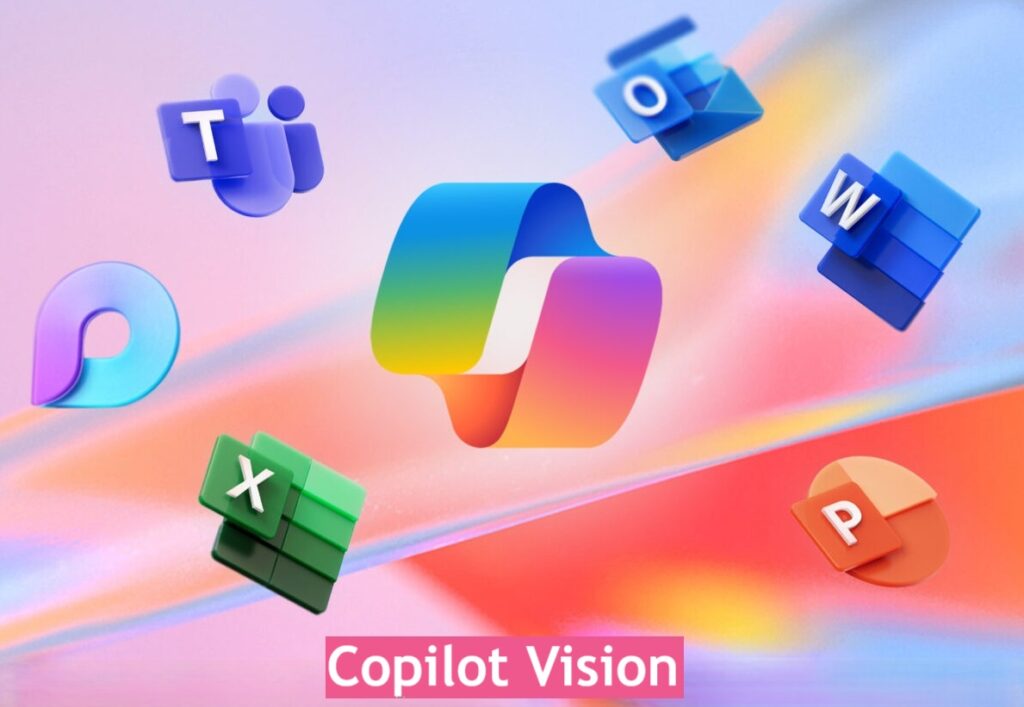
User Control and Explicit Consent
Microsoft learned important lessons from the controversial reception of its Recall feature, which initially captured screenshots without clear user awareness. Copilot Vision operates fundamentally differently:
Copilot Vision privacy features:
- Requires explicit activation: Users must manually enable the feature each session
- Visual confirmation: The glasses icon clearly indicates when Vision is active
- Easy termination: Click “Stop” or “X” button to immediately end screen sharing
- Session-based: Doesn’t run continuously in the background
- Transparent operation: Functions like a live screen-sharing session you control
This opt-in approach addresses privacy concerns while still delivering powerful AI assistance capabilities.
No Silent Background Monitoring
Unlike Recall’s original implementation, which quietly captured periodic screenshots, Copilot Vision:
- Never activates without user permission
- Provides clear visual indicators when active
- Stops immediately when disabled
- Doesn’t store screenshots for later analysis
- Operates transparently like sharing your screen with a colleague
Microsoft emphasizes that user trust and transparency are core to Copilot Vision’s design philosophy.
Comparison with Microsoft Recall
| Feature | Copilot Vision | Microsoft Recall (Original) |
|---|---|---|
| Activation | Manual, user-initiated | Automatic background capture |
| User awareness | Clear visual indicators | Initially limited visibility |
| Control | Easy start/stop | Required system settings changes |
| Privacy approach | Opt-in, transparent | Opt-out, controversial |
| Purpose | Real-time assistance | Historical search/recall |
The fundamental difference: Copilot Vision empowers users with control, while Recall initially prioritized functionality over transparency.
Voice Integration: Hands-Free AI Assistance
New Voice Command Support
The latest update introduces voice interaction capabilities, making Copilot Vision even more accessible during active work sessions:
How voice commands work:
- Enable Copilot Vision by saying voice commands (after initial setup)
- Tap the glasses icon during calls or presentations
- Request specific information about on-screen content
- Get hands-free assistance without interrupting your workflow
This voice integration proves particularly valuable during:
- Video conferences where typing would be disruptive
- Presentations when you need quick information
- Gaming sessions requiring full attention
- Accessibility scenarios for users with mobility limitations
Practical Voice Use Cases
During video calls: “Copilot, summarize the document shown on my screen”
While gaming: “What’s the best strategy for this level?”
During research: “Find related information to what I’m reading”
Creative work: “Suggest improvements to this design”
Voice commands make AI assistance feel more natural and less intrusive to your workflow.
Evolution from Edge Browser Testing
Limited Beta to Full Desktop Rollout
Microsoft initially tested Copilot Vision capabilities in a more restricted capacity within the Microsoft Edge browser last year. That pilot program demonstrated:
- User interest in contextual AI assistance
- The importance of privacy controls
- Practical applications across different work scenarios
- Technical feasibility of real-time screen analysis
The positive feedback from Edge browser testing paved the way for this comprehensive desktop implementation.
Expanding the Copilot Ecosystem
This desktop expansion represents Microsoft’s broader strategy to establish Copilot as the universal AI productivity assistant across the Windows ecosystem:
- Edge browser: Web browsing assistance
- Microsoft 365: Document and productivity tools integration
- Windows desktop: System-wide contextual help
- Mobile apps: Cross-device AI continuity
- Developer tools: Code assistance in Visual Studio
The goal: create a seamless AI assistant experience that follows users across all their computing activities.
Availability and Rollout Information
Current Access: Windows Insiders Program
Copilot Vision with full desktop scanning is currently available exclusively to Windows Insiders—Microsoft’s beta testing community that provides early feedback on upcoming features.
Windows Insiders can access the feature by:
- Ensuring enrollment in the Windows Insider Program
- Updating to Copilot Version 1.25071.125 or higher
- Checking the Microsoft Store for the latest Copilot update
- Following on-screen instructions to enable Vision capabilities
Phased Global Rollout Timeline
Microsoft plans a gradual expansion following this initial testing phase:
Current status:
- Available: Windows Insider users in supported regions
- Coming soon: Broader rollout to general Windows 11 users
- Timeline: Expected within the next few months
- Method: Updates delivered via the Microsoft Store
Regional Availability Limitations
Not all regions have immediate access to Copilot Vision:
Currently supported:
- United States
- United Kingdom
- Select European countries
- Additional regions being added progressively
Delayed availability:
- Middle East (including Dubai, UAE)
- Some Asian markets
- Regions pending regulatory approval
- Areas where AI features require additional localization
Microsoft hasn’t provided specific timelines for broader regional expansion but states that availability will increase as the feature matures and receives user feedback.
Version Requirements
To access Copilot Vision desktop scanning:
- Minimum Copilot version: 1.25071.125
- Operating system: Windows 11 (Windows 10 support unclear)
- Update method: Microsoft Store automatic updates
- Hardware: Modern Windows device with adequate processing power
Check your Copilot version by opening the app and navigating to Settings > About.
Use Cases: How Copilot Vision Enhances Productivity
Resume and Document Editing
Copilot Vision provides intelligent assistance while crafting professional documents:
- Grammar and style suggestions: Real-time writing improvements
- Formatting recommendations: Professional document layout advice
- Content enhancement: Suggestions for stronger phrasing
- Consistency checking: Identifying formatting or tone inconsistencies
- Industry-specific guidance: Tailored advice based on document type
Simply enable Vision while working in Word, Google Docs, or any text editor to receive contextual assistance.
Creative Project Enhancement
For designers, content creators, and artists, Copilot Vision offers:
- Design feedback: Color scheme, layout, and composition suggestions
- Creative inspiration: Alternative approaches and variations
- Technical assistance: Tool usage tips and shortcuts
- Best practices: Industry-standard recommendations
- Resource suggestions: Relevant tutorials, assets, or references
The AI understands visual context, making it valuable for graphic design, video editing, and other creative work.
Gaming Assistance and Strategy
Gamers can benefit from real-time help:
- Strategy advice: Tactical suggestions based on current game state
- Performance tips: Optimization recommendations for better gameplay
- Quest guidance: Help finding objectives or solving puzzles
- Build recommendations: Character or equipment suggestions
- Community insights: Tips drawn from broader gaming knowledge
Unlike traditional gaming guides, Copilot Vision sees exactly what you’re experiencing and provides contextual assistance.
Research and Information Gathering
Students, professionals, and researchers gain advantages:
- Quick fact-checking: Verify information without leaving your workflow
- Source recommendations: Suggest additional reading or resources
- Summary generation: Condense lengthy documents or web pages
- Cross-reference assistance: Connect related concepts across windows
- Citation help: Formatting and reference management support
The ability to see multiple sources simultaneously makes research workflows significantly more efficient.
Technical Implementation and AI Architecture
Real-Time Computer Vision Technology
Copilot Vision leverages advanced computer vision and natural language processing:
- Screen capture processing: Analyzes visual elements in real-time
- Text recognition (OCR): Reads and understands on-screen text
- Context understanding: Interprets relationships between applications
- Intent prediction: Anticipates user needs based on activity
- Multimodal AI: Combines visual and textual understanding
The technology processes your desktop environment continuously while Vision is active, providing responsive assistance without noticeable lag.
Privacy-Preserving Processing
Microsoft emphasizes that Copilot Vision implements privacy safeguards:
- On-device processing: Some analysis occurs locally when possible
- Encrypted transmission: Screen data secured during transmission
- No permanent storage: Screenshots not saved after session ends
- Minimal data retention: Only necessary information temporarily stored
- User data controls: Settings to limit what Copilot can access
These technical measures complement the transparent user controls to ensure privacy protection.
Future Development and Feedback Integration
Iterative Improvement Based on User Feedback
Microsoft explicitly states that Copilot Vision will evolve based on Windows Insider testing:
Expected improvements:
- Enhanced accuracy in understanding context
- Faster response times
- Better privacy controls and transparency
- Expanded application-specific integrations
- Refined voice command recognition
- Additional language support
Early testers play a crucial role in identifying issues, suggesting features, and shaping the final public release.
Potential Future Capabilities
While not officially announced, possible future enhancements could include:
- Cross-device synchronization: Copilot assistance across PC, mobile, and tablets
- Proactive suggestions: AI anticipating needs before you ask
- Deeper application integration: Native support within third-party apps
- Customizable AI personality: Adjusting assistance style to user preferences
- Team collaboration features: Shared AI assistance in group settings
Microsoft’s roadmap suggests Copilot will become increasingly sophisticated and integrated into the Windows experience.
Comparison with Competing AI Assistants
How Copilot Vision Stacks Up
Copilot Vision vs. competitors:
Apple Intelligence (Siri):
- Limited desktop integration on macOS
- Less comprehensive screen understanding
- Stronger privacy reputation
- Better ecosystem integration (Apple devices)
Google Assistant:
- Primarily mobile and smart home focused
- Limited desktop presence
- Strong search integration
- Less emphasis on productivity features
ChatGPT Desktop:
- No native screen reading capabilities
- Requires manual context provision
- More conversational, less workflow-integrated
- Available across platforms
Copilot Vision’s advantages:
- Deep Windows integration
- Full desktop context awareness
- Real-time assistance during work
- Voice and text interaction options
What Sets Copilot Vision Apart
Microsoft’s unique positioning comes from:
- Native OS integration: Built directly into Windows
- Comprehensive context: Sees entire workspace, not just one app
- Transparent privacy model: User-controlled activation
- Enterprise readiness: Designed for business and personal use
- Continuous evolution: Regular updates based on feedback
This combination makes Copilot Vision particularly compelling for Windows users seeking productivity enhancement.
Expert Opinions and Industry Reaction
Privacy Advocates’ Perspective
Technology privacy experts have generally responded positively to Copilot Vision’s transparent approach, especially compared to Recall’s initial implementation. The opt-in model and clear visual indicators address many concerns raised about AI systems with screen access.
Organizations like the Electronic Frontier Foundation (EFF) emphasize that user control remains paramount when AI systems gain access to personal computing environments.
Productivity and Technology Analysts
Industry analysts from firms like Gartner and Forrester see Copilot Vision as part of a broader trend toward ambient computing—technology that understands context and provides assistance without explicit commands.
The key question: Will users find value that outweighs privacy trade-offs, even with transparent controls?
Getting Started with Copilot Vision
Step-by-Step Setup Guide
For Windows Insiders:
- Enroll in Windows Insider Program (if not already enrolled)
- Open Settings > Windows Update > Windows Insider Program
- Choose your preferred testing channel
- Update Copilot application
- Open Microsoft Store
- Search for “Copilot”
- Click “Update” if version 1.25071.125+ isn’t installed
- Launch Copilot
- Click Copilot icon in taskbar or press Windows key + C
- Enable Vision mode
- Click the glasses icon
- Grant screen sharing permission
- Start receiving contextual assistance
- Customize settings
- Adjust privacy preferences
- Configure voice command activation
- Set notification preferences
Best Practices for Using Copilot Vision
Maximize effectiveness:
- Enable Vision only when you need assistance (conserves system resources)
- Be specific with voice commands for better responses
- Disable Vision when working with sensitive information
- Provide feedback through the Copilot interface to improve the feature
- Explore different use cases to discover valuable applications
Privacy considerations:
- Remember Vision sees everything on-screen when active
- Disable before video calls if you don’t want AI analyzing conversations
- Stop Vision before entering passwords or viewing confidential data
- Review privacy settings regularly
- Understand what data Microsoft collects and how it’s used
Conclusion: The Future of AI-Assisted Computing
Microsoft Copilot Vision represents a significant evolution in how AI assistants integrate with personal computing. By providing full desktop context awareness while maintaining transparent user controls, Microsoft has created a powerful productivity tool that addresses privacy concerns that plagued earlier attempts like Recall.
The key innovations—explicit opt-in activation, clear visual indicators, easy termination, and voice integration—demonstrate that AI assistance and user privacy can coexist when properly designed.
Key Takeaways
✅ Copilot Vision scans your entire desktop when explicitly enabled by clicking the glasses icon
✅ Privacy-focused design requires user activation and provides easy stop controls
✅ Real-time assistance across document editing, creative work, gaming, and research
✅ Voice integration enables hands-free AI interaction during busy workflows
✅ Currently available to Windows Insiders, rolling out to broader audiences soon
✅ Transparent operation unlike controversial Recall feature
Is Copilot Vision Right for You?
Consider enabling Copilot Vision if you:
- Frequently work across multiple applications simultaneously
- Value AI assistance for productivity tasks
- Trust Microsoft’s privacy controls and transparent approach
- Are comfortable with AI seeing your screen content (when activated)
- Want to be an early adopter providing feedback
Wait for broader release if you:
- Have concerns about any screen access, even opt-in
- Prefer to observe user experiences before trying new features
- Don’t currently have Windows Insider access
- Are in a region where the feature isn’t yet available
As AI assistants become increasingly sophisticated, features like Copilot Vision preview a future where technology understands context and provides assistance proactively—but only when we explicitly invite it to do so.


